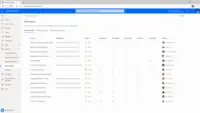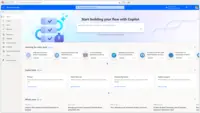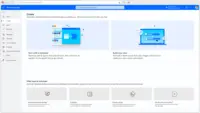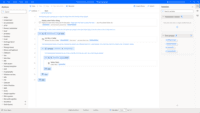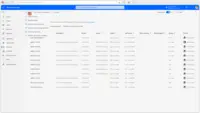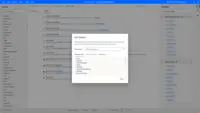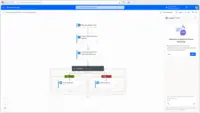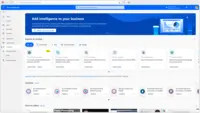Overview
What is Microsoft Power Automate?
Microsoft Power Automate is an advanced automation platform offering a range of features, including AI-powered automation, robotic process automation (RPA), business process automation (BPA), digital process automation (DPA), and process/task mining. The platform aims to empower organizations to securely automate…
Automate with Powerful Features thanks to Microsoft Power Automate
Why we need Microsoft Power Automate
Microsoft Power Automate the Powerful Platform for your workflows!
Power Automate in a tribal government setting.
Why I am Power Automate Advocate
Best low code Automation tool.
How Microsoft Power Automate Streamlined Our Workflow
What an excellent tool
1. Collecting site engineers daily time detail and pushing that detail to PeopleSoft (ERP)
2. …
Automation at your finger tips!
Microsoft Power Automate, the tool that has everyone's eye on !
Microsoft Power Automate - Really powerful!
Win in process efficiency with power automate
Seamless Integration with Office 365
Power Automate Review
Awards
Products that are considered exceptional by their customers based on a variety of criteria win TrustRadius awards. Learn more about the types of TrustRadius awards to make the best purchase decision. More about TrustRadius Awards
Reviewer Pros & Cons
Pricing
Power Automate Premium
$15
Power Automate Process
$150
Hosted RPA add-on
$215
Entry-level set up fee?
- No setup fee
Offerings
- Free Trial
- Free/Freemium Version
- Premium Consulting/Integration Services
Starting price (does not include set up fee)
- $15 per month per user
Product Demos
Power Automate Guided Tour
Product Details
- About
- Integrations
- Competitors
- Tech Details
- FAQs
What is Microsoft Power Automate?
Microsoft Power Automate is an advanced automation platform offering a range of features, including AI-powered automation, robotic process automation (RPA), business process automation (BPA), digital process automation (DPA), and process/task mining. The platform aims to empower organizations to securely automate their operations at scale by leveraging low-code and AI technologies.
Capabilities
(DPA) digital process automation through cloud flows to connect apps, data, and services.
Automates repetitive tasks using UI-based automation with (RPA) robotic process automation through desktop flows.
Ensures consistency with business process flows—the (BPA) business process automation capability in Power Automate.
Process advisor: Power Automate also includes process and task mining capabilities to analyze and optimize workflows.
AI Builder: Power Automate uses AI to automate tasks that are repetitive or time-consuming. For example, its AI can automatically extract data from documents, generate reports, or answer customer questions.
The "describe it to design it" feature allows users to create flows by simply describing them in natural language, making it faster and easier for users to create flows, to produce flows that are more likely to be used.
The Power Automate platform offers a wide range of connectors, so users can more easily integrate existing applications and systems.
Microsoft is now adding two new features to Power Automate:
Copilot, an AI-powered assistant that suggests actions, connectors, parameters, and supports flow debugging.
"Create text with GPT," an AI-powered action used to generate text for various purposes, including content creation, feedback gathering, and document information extraction.
Power Automate Process Mining (launched August 2023) - Optimizes operations and uncovers opportunities for automation.
Microsoft Power Automate Features
- Supported: (DPA) Digital Process Automation - Cloud Flows
- Supported: (RPA) Robotic Process Automation - Desktop Flows
- Supported: (BPA) Business Process Automation - Business Process Flows
- Supported: AI Builder
- Supported: Process Mining - Process Advisor
- Supported: Task Mining - Process Advisor
Microsoft Power Automate Screenshots
Microsoft Power Automate Videos
Microsoft Power Automate Integrations
Microsoft Power Automate Competitors
Microsoft Power Automate Technical Details
| Deployment Types | Software as a Service (SaaS), Cloud, or Web-Based |
|---|---|
| Operating Systems | Unspecified |
| Mobile Application | Apple iOS, Android, Windows Phone |
| Supported Countries | Asia, Australia, Canada, Europe, France, Germany, India, Japan, Korea, Norway, Singapore, South Africa, South America, Switzerland, United Arab Emirates, United Kingdom, United States |
| Supported Languages | English, Bulgarian, Catalan, Czech, Danish, German, Greek, Spanish, Estonian, Basque, Finnish, French, Galician, Hindi, Croatian, Hungarian, Indonesian, Italian, Japanese, Kazakh, Korean, Lithuanian, Latvian, Malay, Norwegian, Dutch, Polish, Portuguese (Brazil), Portuguese (Portugal), Romanian, Russian, Slovak, Slovenian, Serbian (Cyrillic script, Serbia), Serbian (Latin script, Serbia), Swedish, Thai, Turkish, Ukrainian, Vietnamese, Chinese (Simplified), Chinese (Traditional) |
Frequently Asked Questions
Comparisons
Compare with
Reviews and Ratings
(223)Attribute Ratings
Reviews
(1-25 of 26)- AI Copilot capabilities in cloud workflows
- Process mining feature
- automated workflows with pre designed solutions
- only applicable with Office 365 license
- workflows can penetrate through security ,reducing data privacy
- malicious workflows can be made with automation capabilities
Best low code Automation tool.
The platform is a low-code environment so I find it quite easy to use and works just perfect.
- Sending confirmation email to clients and user once the flow is triggered.
- Fetching or Dumping files from one location to another if the flow is triggered.
- Schedule flow helps to send alerts and triggers the flow at a specific interval of time to carry out the required task.
- Power Automate also be used to convert any file format to a specific file format and save it to the required location
- Provide more information about the available templates and should give step by step information's, this will help the new learners learn quickly and also should add more templates
- Can use AI when there is need for writing O queries.
- Should implement AI technology just like co-piolet in Power BI, where the user can give command and the flow should get created tailored to the requirement.
Microsoft Power Automate, the tool that has everyone's eye on !
- Excel Automation
- Desktop and Cloud Based Automation
- Intelligent Document Extraction
- SAP Automation
- Advanced Trigger Options like changes in desktop files
- Complexity of Expressions : According to my experience Power Automate's UI needs to be more User friendly as it moves more towards an environment which suits developers
- Versioning and Source Control
Automating email-related tasks, such as sending notifications, parsing emails for specific information, or archiving attachments.
Creating automated approval processes for requests such as leave requests, expense reports, or document approvals.
Automating the collection and processing of data from forms, surveys, or other input sources, and storing the results in a centralized location.
Connecting and automating processes between different cloud services like SharePoint, Microsoft 365, Dynamics 365, and third-party application
Less appropriate :
Implementing complex integration scenarios that involve advanced protocols, transformations, or require advanced error handling. Azure Logic Apps, with its broader capabilities, may be a better fit
Handling large-scale batch processing or data migrations. For these scenarios, tools like Azure Data Factory or Azure Logic Apps might be more appropriate
An Effective tool to automate your work
- Microsoft Power Automate is ensuring the data is accessible teams, promoting collaboration and efficient use of data.
- Microsoft Power Automate is very use ful in case of creating the flows. And schedule a task
- Microsoft Power Automate flow is very useful in case of sharing the multiple emails and sharing to required participate
- If the steps can be reduced to set up a flow
- Also platform can be more user friendly
- Every time we need to open the particular flow and then only can run it if it gets automatrd willl help
It usually not work in the scenario where the we need to automate whole process otherwise it is good to process. As no coding experience is required
Workflows and automation made easy
Since it is a cloud based solution depply linked to office 365, our main usages were first around Word, Excel, Sharepoint and Outlook simple but repetitive tasks automation. we then automated daily paperwork/management workflows.
we then began to use power Automate for some company wide business processes.
- easy to use workflow solution
- very efficient integration with all O365 components, especially Word, Outlook, Sharepoint, MS Teams...
- easily extracts data from a great number of sources ( and can be used as an ETL tool)
- updates are sometimes not backward compatible and can break existent workflows
- Power Automate can be tough to learn for people that aren't used to Microsoft/Azure products and UI
- 3rd party connectors troubleshooting can be confusing
If you use MS Teams collaboration features, power automate makes it easier to bring/process information from various sources to a single place
Data teams can also easily use power automate as an ETL to bring data to PowerBI, regarding the large number of connectors available.
Work reduction with process automation with Microsoft Flow.
- Easy to configure and implement the flows.
- Large catalog of addons and integration components.
- Ease of working collaboratively.
- Allows creation of custom flow components.
- Easy to share and distribute the flows.
- Depending on your license type, access to different integration components
- Documentation about some components, functions, and usage syntax needs to be improved.
- A tool for creating custom connectors.
- Poor visualization of complex flows with multiple steps and unfolding
Best automation tool from Microsoft
- Automate SharePoint Approval flows
- Integration with Outlook
- Item updates in SharePoint list
- File uploads to Document library
- Integration with RPA tool like UiPath
- No activity disable feature in the workflow, this would have saved lot of time
- Allow turn off feature to not trigger any pending runs in the queue or add new feature to just run pending runs when the workflow is turned off
- Allow easy copy and paste activities from UI
1. Send auto-reply to users whenever an email received to Shared mailbox. Currently Outlook 365 auto reply function allows to send auto response just onetime but the requirement is to send auto response to use whenever an email received. This was easily automated using Power Automate integration with Outlook 365.
2. Integrated well with Teams channel. The teams notification is expected to send when the status change in SharePoint online list time. This is the common use case from the business group, workflows can be automated in few seconds using Power automate
Accessible automation for simple request processes
- Automates request processes
- Moves processes from email inboxes to a public document
- Automates the compilation of a record of all requests
- The need to constantly refresh connections
- More third-party software integrations
- More auto-completing where long flows recycle information
- Better templates
- Better help resources, particularly re the more technical details like strings, numbers
- Support of non-US time zones!!!!
- Support of non-US date format!!! You're the only country that uses mm/dd/yyyy
Time invested leads to greater time savings
- Power Automate makes it easy to connecting a variety of applications together without any technical skill
- Flow history makes it easy to troubleshoot and determine where exactly a flow has failed.
- Flow checker points out errors before you move forward in a flow rather than having to test the flow and have it fail.
- While this is a product largely built for low to no code users, I find some of the errors and instructions a bit too technical and could have a few more examples.
- Copying and pasting apply to each loops or scopes is often no possible/fails.
- Make it easier to create custom connections with limited API experience.
The wonders of Power Automate
- Connecting solutions
- Data manipulation
- Automation
- Better error messaging for troubleshooting
- More non-premium connectors to compete with the premium connectors
- Clearer understanding of the limits within the flow and the ability as an administrator to adjust those limits on your environment.
Power Automate, reduce your interactions with your email beyond just using mail! then Automate all the things!
- If/then automation in the the Microsoft Office environment.
- Linking different data systems outputs to automate data chains.
- Link internal process to Internet sites and services.
- Web Flows designer needs more development.
- Process isn't always intuitive.
- Product is powerful, but requires effort to dig into.
- Allows you to create automation and scripts that speed up productivity in the workplace.
- Shows an overview of the workflow and job history.
- Has lots of plug-ins with other Microsoft and third party vendors' product's.
- Would like to see deeper integration with Exchange online, specifically the plugin realizing that an email is being sent via an alias address, not the primary SMTP address. We had to do a workaround that involved creating multiple single-member distribution groups to get power to automate to differentiate different email addresses going to the same mailbox.
- The interface is slow to load at times.
Great and Robust Automation solution!
- Extensive actions can be used as a part of the flow
- Easy integration with other vendor tools
- Robust and can handle high volumes
- Service and response time is not that great
- Any customisations are not possible
- Any bugs reported are not immediately resolved
Excellent tool for automation of simple and repetitive tasks
- Simple approval workflows with mail notifications
- Seamless integration with other Microsoft products including Forms, Outlook, SharePoint etc. as well as other data sources
- Automating basic data processing tasks such as validation, transformation, and loading
- Creating complex conditional statements like nested conditions or intricate logical operations can be challenging due to UI limitations
- Cannot set breakpoints so debugging flows and understanding errors in the flow logic can sometimes be difficult especially when dealing with large and interconnected workflows
- Lack of version control features makes collaborative/team flow development difficult. It is often easier for one person/account to create a flow.
Microsoft Power Automate - Revolutionary Process Automation Tool
- AI Builder for intelligent Automation
- So many connectors for popular applications to have a seamless data transfer and easy integration
- Great connectivity and support for Microsoft office 365 applications
- Extremely easy to use and doesn’t require much technical knowledge
- Works well only with sequential processes
- Can’t change permission on SharePoint item without using a third party connector
- Allows only 250 actions in a single flow
- Maximum time allowed for a flow to be triggered is just 15 mins
Most Powerful and well integrated Automation tool
- Integration with Office 365 suite and third-party applications
- Easy to use and does not require any coding knowledge
- Any workflow could be easily integrated
- Customer support sometimes is slow
- Couple of third party applications are yet to be fully integrated with the tool
- Mobile application could be optimized more
1. Power Automate helped us streamline our internal expense approval process.
2. Customer Voice Survey results were collected using Power Automate.
3. PowerBi report's data refreshed using Power Automate to show the most relevant data in the dashboards.
- Capture/modify data in real time.
- Notifying the users of any changes in data.
- Customized response email to customers service request emails.
- Approval file size limit can be increased. currently 50mb in attachment limit.
- Ability to recover the flows. Currently if a flow is deleted there is no way to recover it.
- Converting data from SharePoint into pdf can be done but need to use 3rd party connections.
- Collecting data and organizing it.
- Eliminate a lot of admin work.
- Send auto-response emails to customers/users.
- Notify relevant users when the data is updated.
- Creating business process flows.
Less Appropriate
- If creating a flow to create a pdf file that combines all the attachments into one pdf file.
- Flow will fail sometimes if the flow is too long and complex and if the flow connections are changed from one user to another.
Easy to Use, Well Integrated and Complete Package
- Helped under making Business Decisions.
- HR system.
- Multiple application integration.
- Some application are yet to be integrated with Power Automate.
- Add support to Linux or Mac.
- Microsoft Power Automate offers benefits to automate the business activities of the organization.
- Microsoft Power Automate is a great tool for sending automatic reminders of overdue tasks.
- With the ability to transfer robust data between systems on our schedule.
- Microsoft Power Automate offers a variety of connections and capabilities for Premium customers only for an additional fee.
- I would like the customer service section to be decisive and attentive at all times.
Power Automate does A Good Job at a High Price.
- Taking employee information, like demographics and contacts, from an on premises DB to the MS 365 Cloud
- Taking questionnaire information from a form in the cloud and populating an on premises DB
- Taking badge photos from an on premises database to a back storage device
- More customizations for taking human resource related information with a lot of time stamps and transferring it to applicable forms. Whether for on boarding or training documents
- More ways to trigger events and have them use multiple if thens, or different orders of operations.
Great software with little to no learning curve
- Easy to follow icons to build flows
- Simple UI
- Templates to get started
- Maybe adding some drag and drop functionality for building flows
MS Power Automate - Usage & Benefits
- Repetitive task can be automated
- Filling up forms and managing plans and data flow/ approval processes
- Integrates well with other commonly used products in office suite
- For 3rd party products, it can be used by means of mouse movements and keyboard click recording
- integrations to PowerPoint not as strong as one might see or expect.
- similarly, integrations to Outlook could also be enhanced.
- sometimes the "flow developer IDE" is a bit slow and laggy that lowers user experience
Microsoft Power Automate time saver
- Saves time
- Make live and instant changes
- Makes working with SharePoint much easier
- Create a flow and clone it for easy use
- Phone app works great for button trigger flows
- A lot of free pre-made flow templates available
- Still need to do a lot of research on getting the flows to work once you add more function
- Naming convention for the answer/result fields (the answers to questions ) gets confusing [in my experience]
- [I feel it] needd simpler code for non-coders or make it easier to search for required code
Best way to automate routine works
- Mainly it helps to automate the routine activities for us. And it helps to save time and money.
- Microsoft Flow works with other applications, software, and operating systems very smoothly. Also, it is easy to use and straightforward.
- It allows for essential tasks, reminders, and emails to be automatically redelivered and pinned for importance.
- It consists of easy and attractive templates. So, it is very user-friendly.
- The initial set-up process of this is a little confusing and challenging.
- The 3rd party add-on connectivity is a bit complex.
Automate your Simple & Semi-Complex tasks with ease.
- Scheduling the flow- this feature has helped to schedule the flow late into the night, so that the data is ready when you come to the office in the morning.
- Social Media Triggering: Once of the major use of flow in our company is to trigger an email to us whenever there is a not-so-good review about the brand. As soon as we get a trigger from flow, we work on it.
- Inbuilt templates have made most of my manual tasks easier such as storing your personal email to OneDrive .etc
- Third-party add-on connectivity is a bit complex and not as seamless as Microsoft add-ons.
- Initial setting up the automation flow could be challenging as it involves giving the right passwords, doing the right connections, but after that, things are smooth.